[vc_section][vc_row][vc_column][vc_column_text]In this post, we will learn the process of registration renewal in Saral Billing and Saral Accounts. In our previous post, we have already seen the process to Upgrade of Saral software to the latest version.
Please note, to register to make sure that you have upgraded to the latest version of Saral software and below registration, renewal processes are applicable for both Saral Billing and Saral Accounts software. As the registration process is online, the Internet is required to register the Saral product.
Now, let us see the Registration Renewal Process in Saral software.
Go to Registration under Tools module or press Shift + Alt + N to get the registration window.
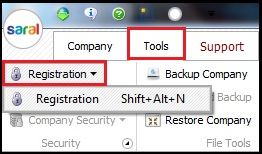
In the Registration window, please select the product category which is applicable to the financial year, i.e. Bronze or Silver for Saral Billing and Gold or Diamond for Saral Accounts.
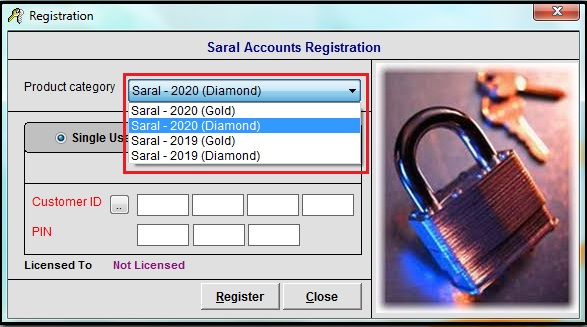
Note: The selection has to be according to the invoice done to you. Please verify once with the invoice raised to you by Relyon.
Next, select the type of user license purchased. There are two types of user license:
- Single user: Connected to a single Computer or Laptop.
- Multi-user: Multiple computers are connected in the network called “domain” i.e. via communication called LAN.
Registering under Single user
In this type of licensing, the software is installed in an individual Computer/PC or laptop and is connected to the Internet locally.
Select Single user; enter Customer ID and PIN which you’ll receive at the time of Saral product purchase.
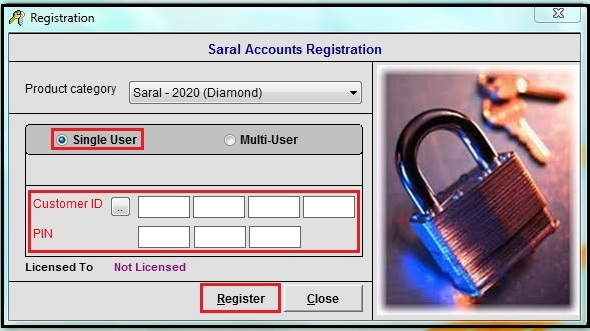
Note:
- The Customer ID and PIN details will be mentioned in Invoice on purchase of Saral software.
- In case, the Customer ID or PIN entered is wrong or lost or you select a wrong product category, then the registration process will be unsuccessful and you should contact Relyon Support for completion of the process.
Click on Register, the product will get registered successfully with the following message.
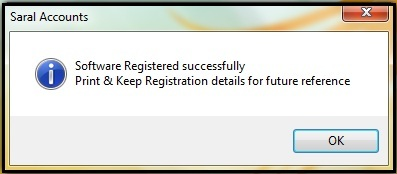
Registering under Multi-user
In this type of licensing, one machine acts as master which is server and other machines that are connected to the server, through LAN, act as clients machines.
Select the option Multi-user and then select Server option. Then follow the procedure as in Single user registration.
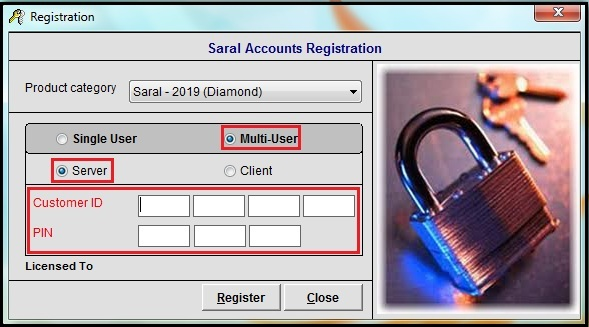
Once the process is completed at the server system, go to the client system, select the option Multi-user and then select Client option. Now, enter the Server Name or Server IP and click on Register.
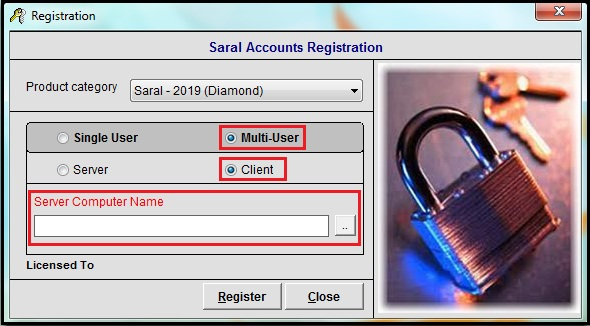
Please be aware, before registering the software at the client machine, the license manager’s service status should be running in the server machine. Else, the connection cannot be established between Server and Client machine and client machine will run in Trial Mode. License manager detail is given below.
On connecting to the server machine, the Registration process will be successfully completed under Multi-user license with a prompt.
License Manager
The License Manager will be installed at the server computer when you register Saral software for Multi Users.
Note:
- The license details will be stored in the server system and the clients will fetch the license details by connecting to the server.
- License manager has complete authority to grant access permissions for client machines to get license permit.
- The multi-user license will be registered first at the server and then at client machines.
To check the service status of license manager in Server system, go to Tools; click on Registration and click License Manager.
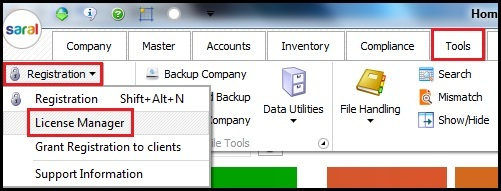
In the License Manager Service Management window, the service status should be at Running status.
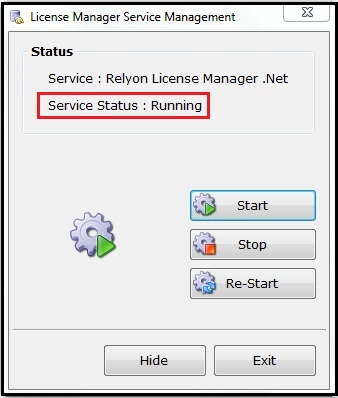
Please note, if in case service status is stopped or not running upon click start; please contact Relyon Support for help.
This completes the process of registering renewal in Saral Billing and Saral Accounts software on updating to a new version.[/vc_column_text][/vc_column][/vc_row][/vc_section]
