In this tutorial, we will take you through the process of bulk payment voucher creation in Saral. This will help you automate the voucher creation process.
Keynote:
The Supplier has to be registered under GST and their GSTIN has been entered in the ledger master. Only such suppliers will be listed in the bulk payment voucher window.
To generate bulk payment, you can watch the video or read the below procedure step-by-step.
Go to Bulk Payment in Accounts module under the Voucher Entry menu.
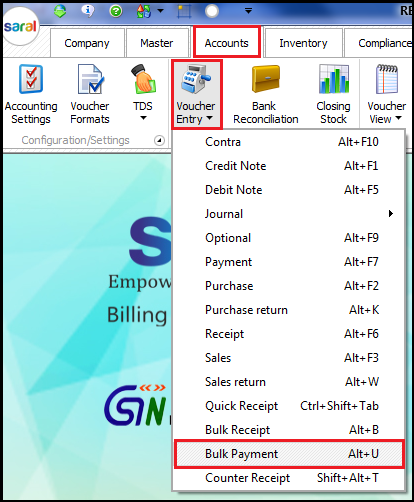 The bulk payment voucher entry screen will be displayed. Now, start creating the vouchers. Select the Collection/Sales Person from the dropdown, if available.
The bulk payment voucher entry screen will be displayed. Now, start creating the vouchers. Select the Collection/Sales Person from the dropdown, if available.
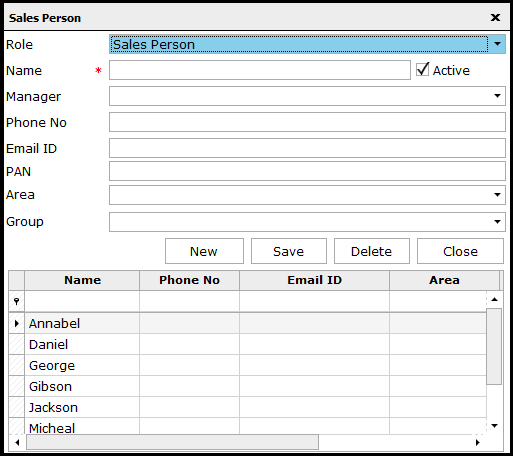 The details can be created by clicking on Collection/Sales Person or pressing F9. In the window displayed, enter the salesperson information and save. Then, select the created name in the main screen.
The details can be created by clicking on Collection/Sales Person or pressing F9. In the window displayed, enter the salesperson information and save. Then, select the created name in the main screen.
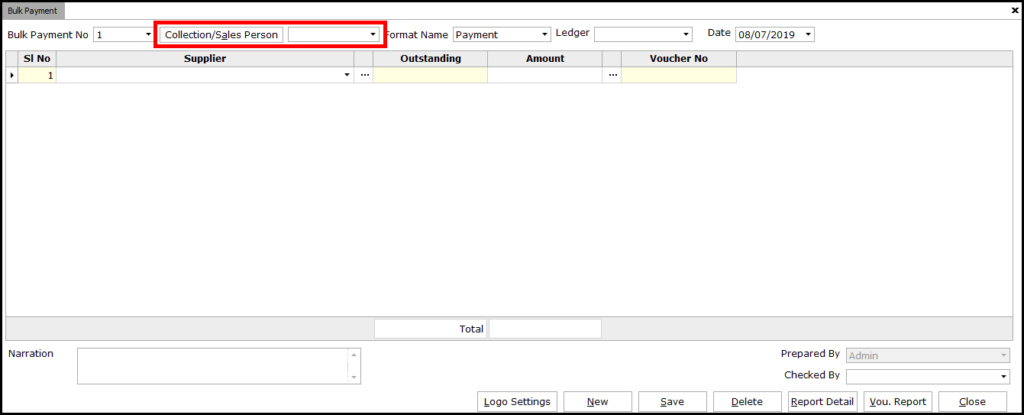
Now, select the Format Name from the dropdown. Here, the entire payment format created will be listed. Select the applicable format.

Similarly, select the bank ledger for the payment to be done i.e select Cash A/c if payment is being made in Cash else, select the Bank ledger if payment is being made in Cheque/ DD / NEFT/ RTGS / IMPS, etc. The date of the voucher will be the system date by default which can be changed if required.

Next, select the Suppliers from the drop-down for whom the payment has been made. As soon the Supplier is selected, the Bill Details window will popup.
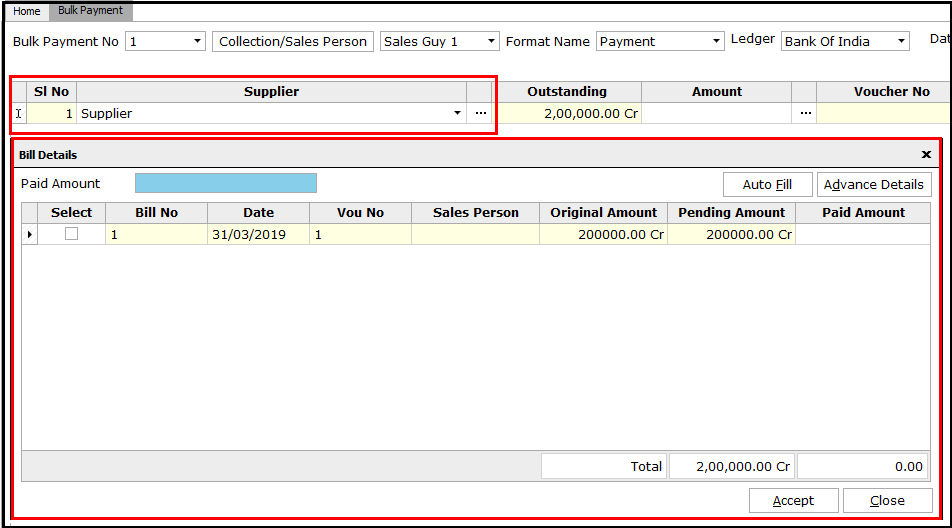
Here, the bills pending for payment will be listed. Enter the amount to be paid in Paid Amount and click AutoFill. The amount will be auto-set off towards the bills to be paid. If the amount is required to be set off against a particular bill(s), select the required and enter the amount against each of the bills. After entering the details click on Accept.
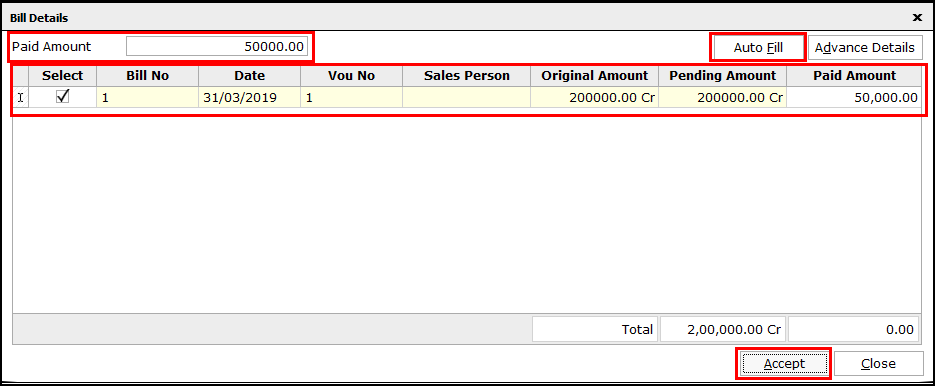
Note:
- Click Advance details, if any advance payment is being made.
- As Advance payment attracts GST, a separate voucher format has to be used for such payments.
- If the Customer is required to be paid, then such customer ledger is also listed along with suppliers list to make Bulk payment voucher entry (If GSTIN of the customer is given).
After entering the bills and payment amount details, enter the bank instrument details if payment is being made through Bank ledger.
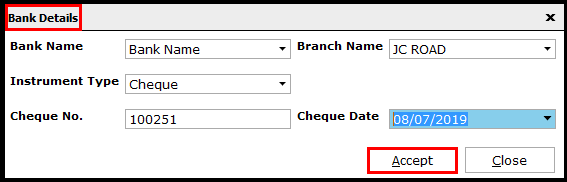
Once all required Supplier(s) payment details are entered, provide a Narration (summary), Prepared by and Checked by details for the voucher.
If you want to show Logo of the company in the report then configure the same in Logo Settings. Click here to know on Logo Settings.
Finally, click on Save to complete Bulk payment voucher.

To generate the reports on the bulk payment vouchers created, click on Report Detail.

The report on the selected voucher will be displayed.
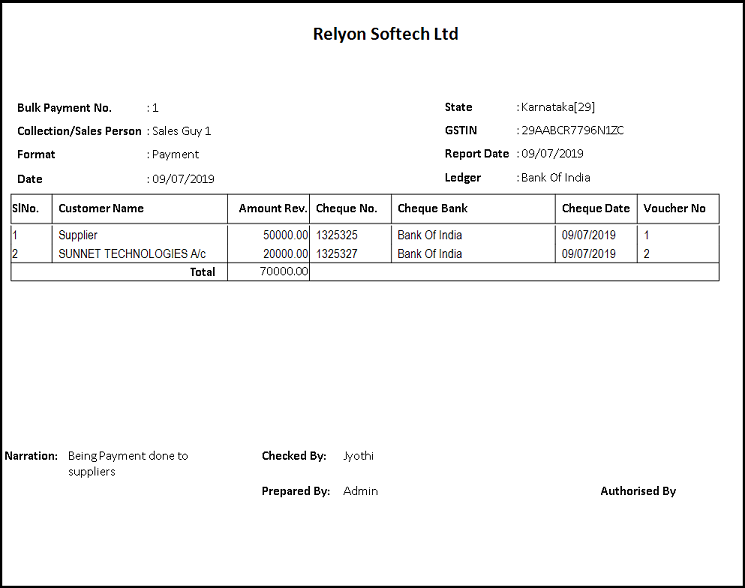
To view the individual voucher details, click on Voucher Report.

Select the required details and click Preview.
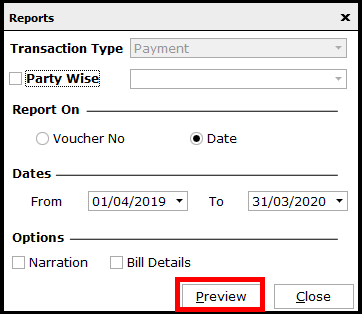
- Transaction type: By default, the payment format will be assigned.
- Party wise: Select to display a specific party voucher report, else all the party vouchers will be displayed.
- Report On: Voucher can be displayed based on Voucher No. or Date of the voucher.
- Voucher no: Click the drop-down list and select the voucher series to be displayed.
- Dates: Select the date range between which the vouchers are to be displayed
- Options: Select if Vouchers to be displayed including Narration and Bill details.
The voucher will be displayed in single sheets.
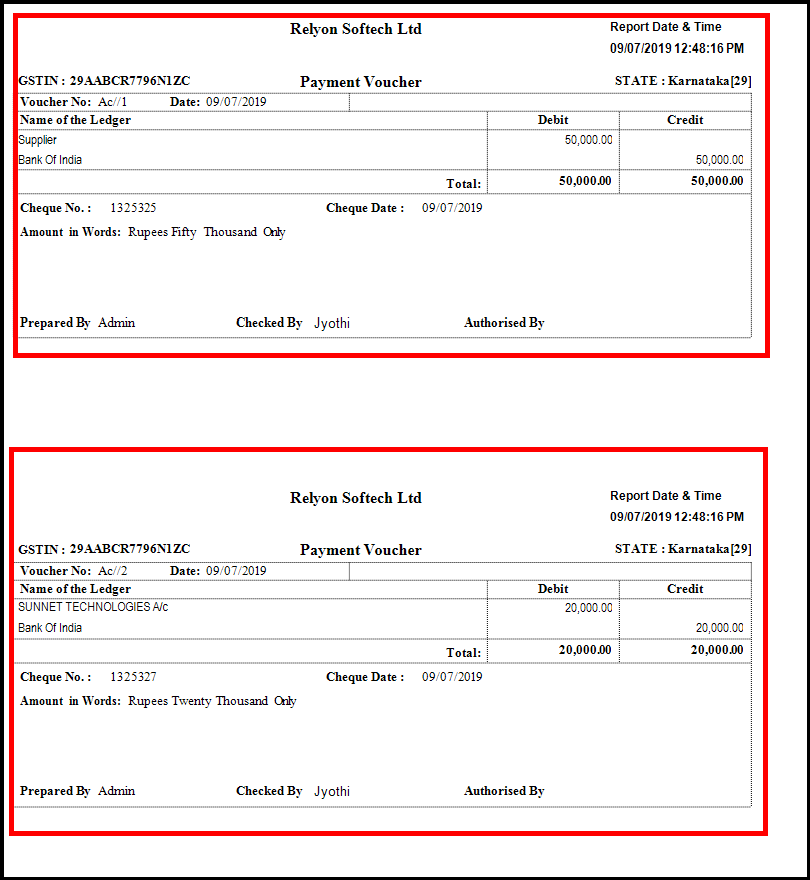
This completes the process of Bulk payment voucher creation in Saral.
Related:


