Hi, this post is the fifth part of AMC and Warranty in Saral, here we will see the process of AMC, Importing Warranty/AMC Card details from Excel document and Views of the details in Saral Accounting and billing software.
Renewal Process of Warranty/AMC
This process is to renew the service period of expiring customer’s Warranty/AMCon their purchased goods or services.
To do this, click on Renewal Planner under Warranty/AMC module.
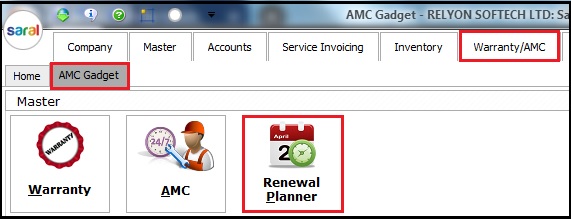
In renewal planner window, list the customers nearing their Warranty/AMC expiry period by choosing From/To duration.
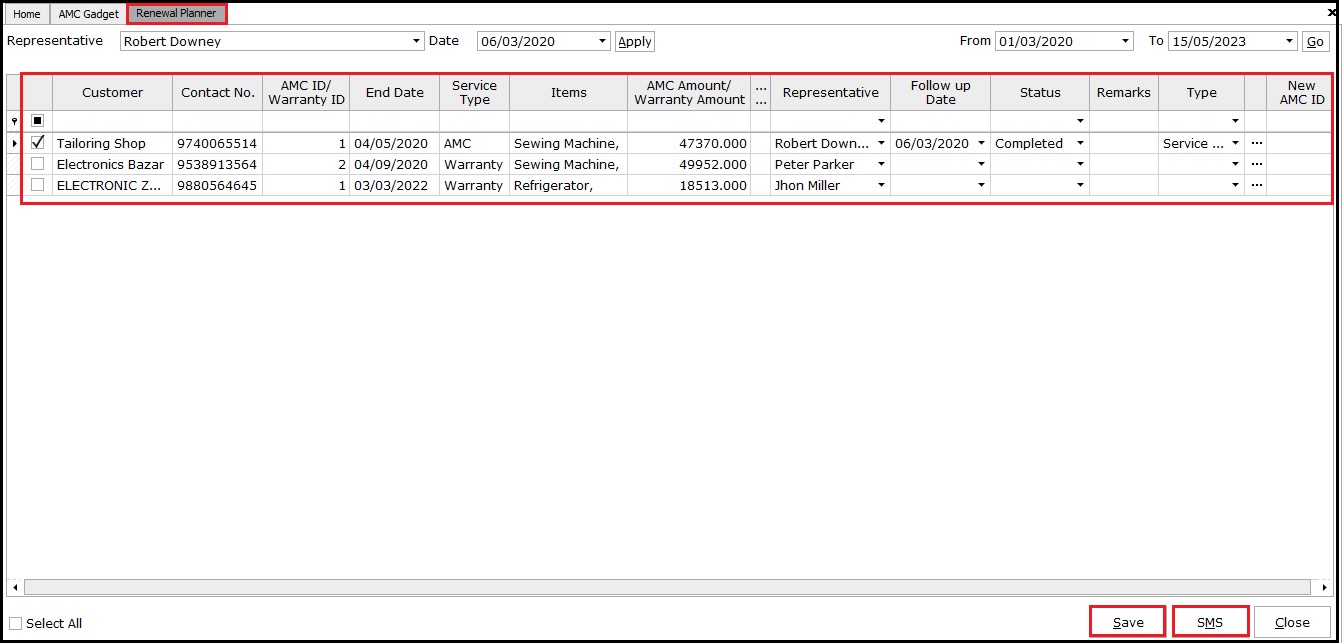
On selecting the required customer, assign a representative(specific service engineer), Follow-up Date/Status/Remarks for the service. Here, status represents as below;
- Pending: To enter follow-up remarks as per customer who has not yet confirmed to renew.
- Completed: If the customer has accepted for renewing the service period.
- Cancelled: If the customer does not wish to renew the service period.
Note: Above Status is specified based on customer acceptances to do their renewal.
Select the Type of invoice as per customer, if required to renew the service period. On the generation of Service invoice, the New AMC Card will be displayed and on updating the required AMC details, New AMC ID will be created and the same should be updated manually in Renewal planner section.
If required, click SMS to send messages to customers upon renewal.
Note:
- Please refer Service invoice generation process from Step 4 in AMC & Warranty – Part 4
- To send SMS upon renewal cases, the SMS facility should be purchased from respective service providers and configured it in Saral Accounts software. For SMS configuration, call to Relyon support.
- Make sure that contact details should be captured in the customer’s ledger before using the SMS feature.
Finally, click Save to complete the Renewal process.
Warranty and AMC Card Data Importing from Excel
Optionally, by following this feature, we can import AMC/Warranty details from an excel sheet.
To do this, Click on AMC/Warranty Import under warranty/AMC module.

Download the excel template from the window and enter the required details into excel. Next, select the Warranty/AMC template updated excel file and data will be displayed. Check if all entries are correctly imported and then click Validate and click Save to complete importing Warranty/AMC details.
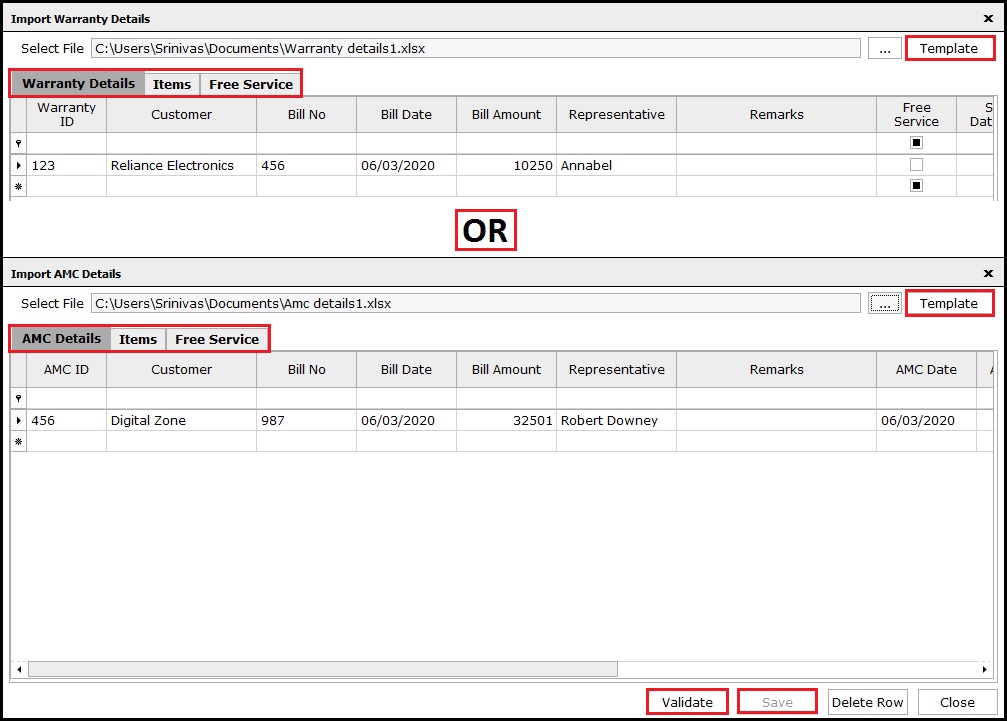
Note:
- Customers own excel template formats will not be supported to import the details. Copy the details from any excel to Saral software template and then import.
- Save button will not be disabled until it verifies the excel data successfully. Upon successful verification, the Save button will get enabled automatically.
- AMC/Warranty Excel data fields are different from one to another.
- Read the instructions that are given in the Excel Template file before updating the data in Excel.
Click Yes to complete the validation the excel data file and the details will be imported to the software.
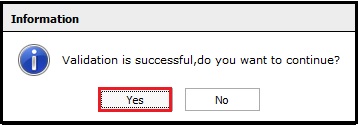
This completes the Warranty/AMC details importing from Excel.
Views
To view complete reports on Warranty/AMC details, click AMC Views under Warranty/AMC module.
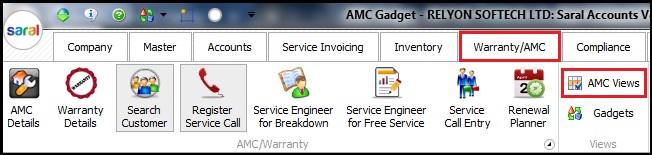
Here, we have 4 different types of views explained below.
- AMC Register view: To view complete AMC/Warranty customer details, Spares used during service and if any re-opened cases and alsoSelect the bill type as required on standard or detailed view.
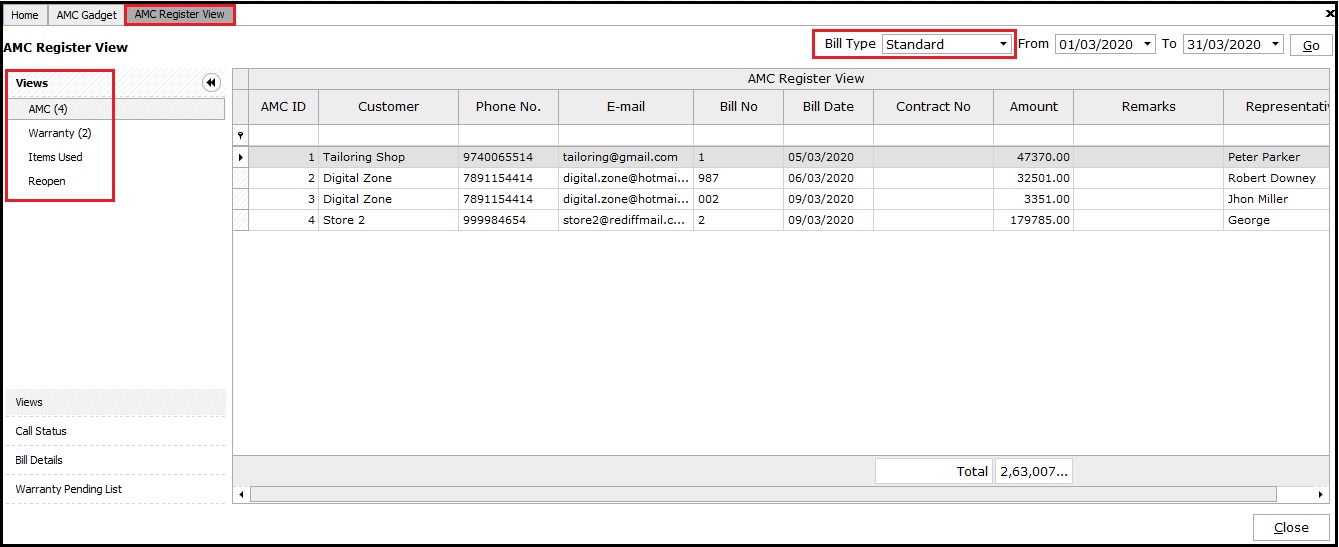
- Call Status View: To view the service call details as per its status. Select breakdown or free service view types from the dropdown. Click on Group by Representative if you want to view service representative wise.
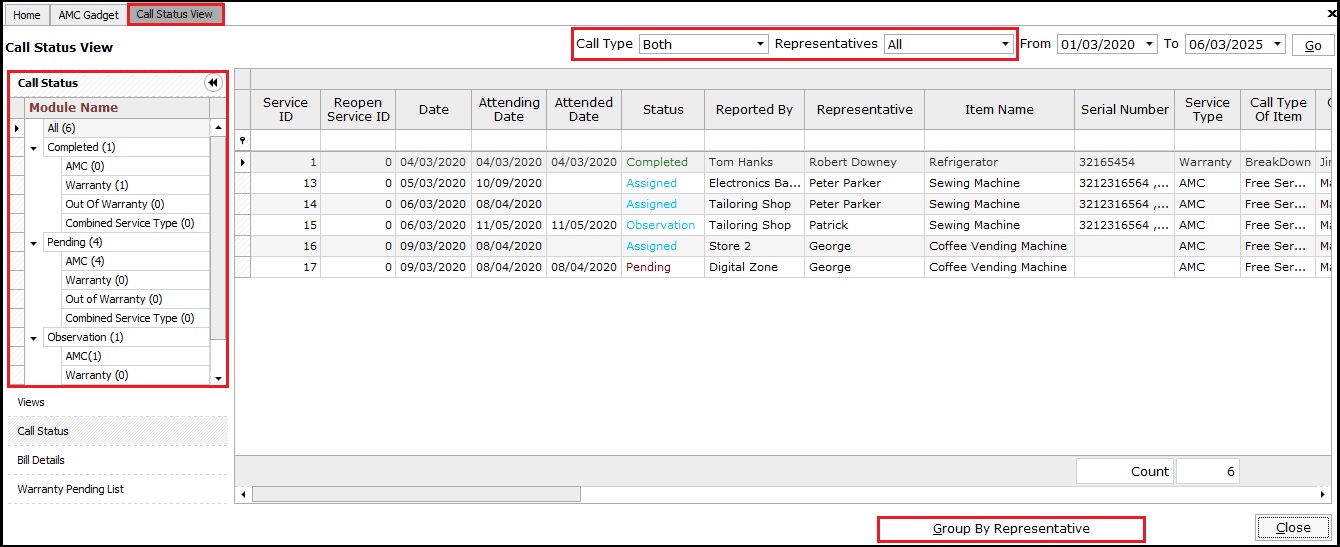
- Customer Wise Bills View: To view customer wise bills as per required bill types.e., Billed, Billable, and Free.
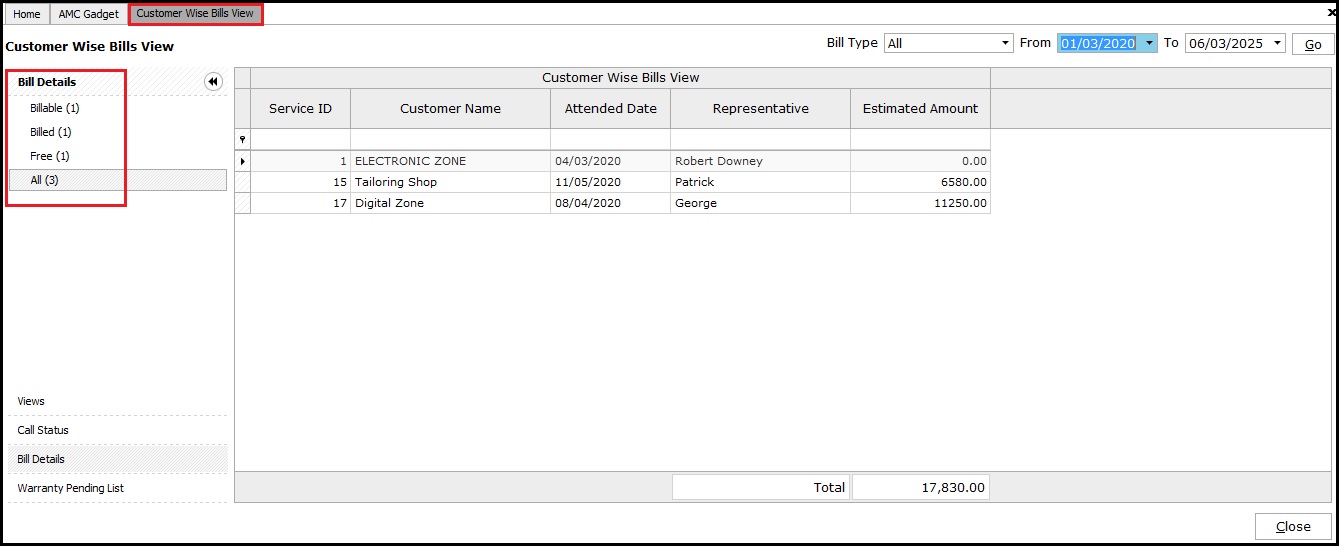
- Billed: The service charge is already applied during billing.
- Billable: During service, if any additional charges are rendered, then it will be applicable during billing.
- Free: Providing a service which is completely free.
- Warranty Pending List: List of assigned and pending customers warranty details.
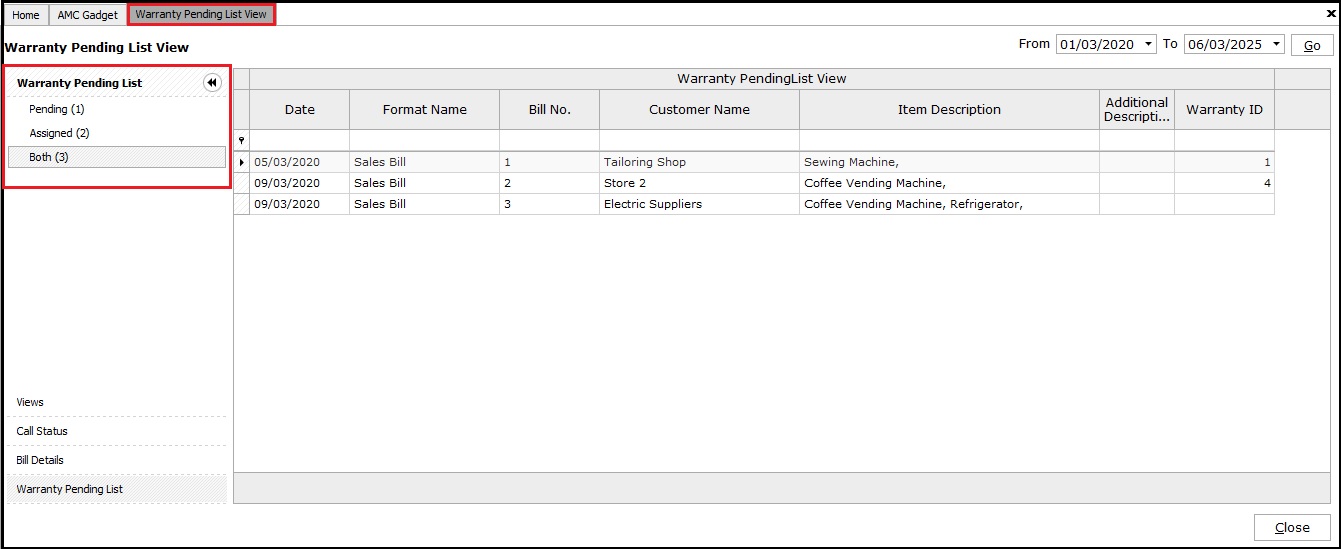
To get the report in Excel document on above view types, right-click on required view type and click Excel Export.
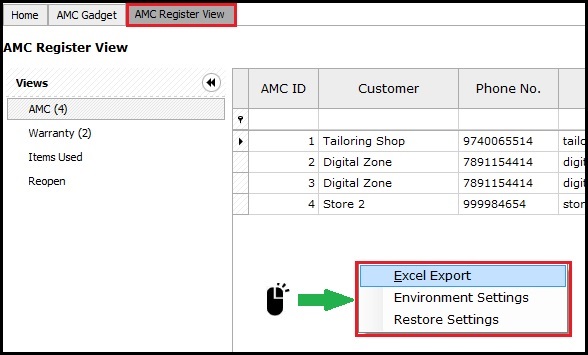
This completes the overall process of Warranty/AMC functionality in Saral Accounts software.


