Hi, this post is the continuation of AMC and Warranty in Saral Accounts software.
In the last posts, we had seen the basic settings of AMC/Warranty i.e. the general settings and Gadget menus and also the Warranty generation. It can be view here :
https://www.saralaccounts.com/tutorials/amc-and-warranty-in-saral/
https://www.saralaccounts.com/tutorials/amc-and-warranty-in-saral-part-ll/
In this post, we shall continue and see the workflow of Warranty. This shall include the process of assigning service engineer for support.
STEP 3 – Assigning Service Engineer for support
After registering the complaint calls from customers, now it’s time to assign service engineers to support customers and resolve their issues.
There are 2 modes of assigning Service engineers for customer service;
- Assign Breakdown: Assign service engineer to on-site support when the customer logs the complaint in Register Service Call.
- Assign Free Service: Assign service engineer to support, where the service is assigned as free service during the AMC/Warranty period.
Presently in this case, as we have already logged the complaint in Register Service Call; we are going with Assign Breakdown for assigning Service Engineer.
To do this, click on Assign Break Down in AMC Gadget tab from Warranty/AMC module.
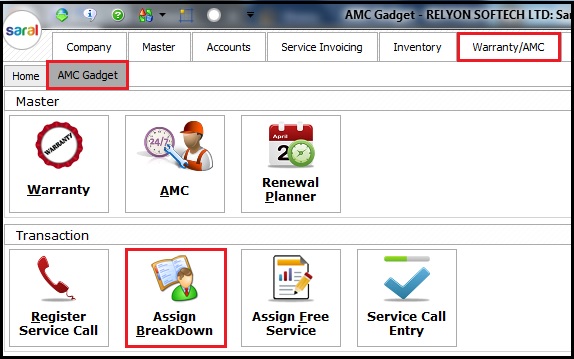
There are 2 modes of assigning Service engineers:
- Single engineer for multiple customer service calls.
- Single engineer for a specified single customer service call.
In Assign Break Down window, assign the service engineer as per above 2 modes with service attending date.
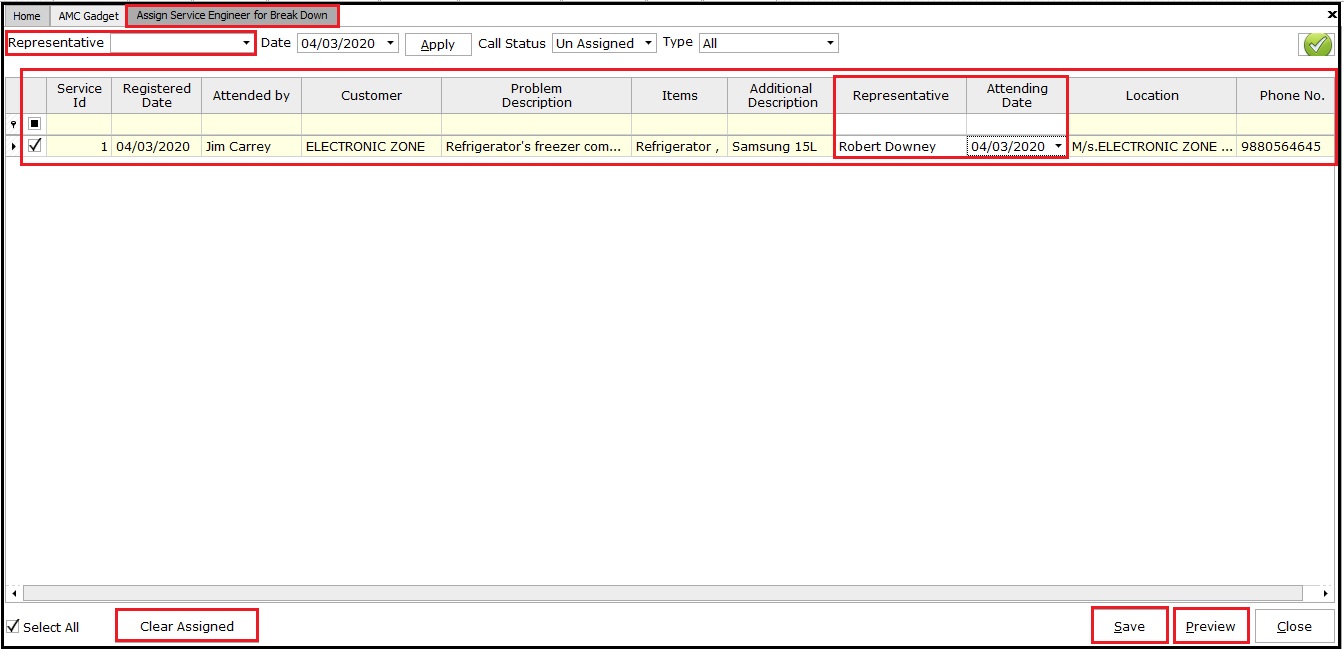
After assigning, click Save to complete. In Assign Service Engineer window select Service representative and the date to select assigned service calls.
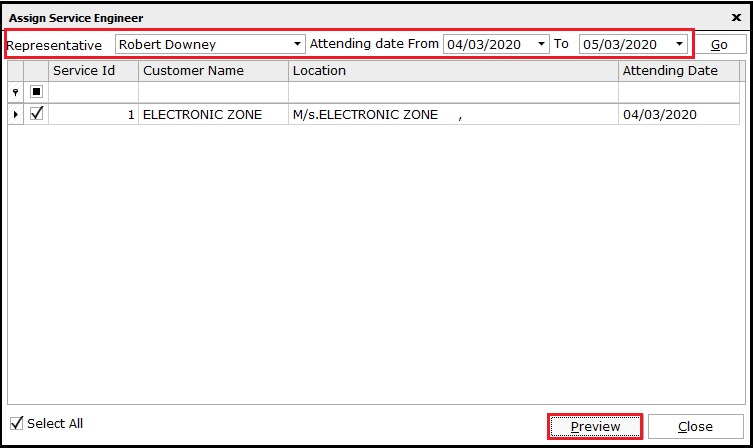
Now the user will get Service Acknowledgement Form, which will be taken along with Service engineer on attending service calls.
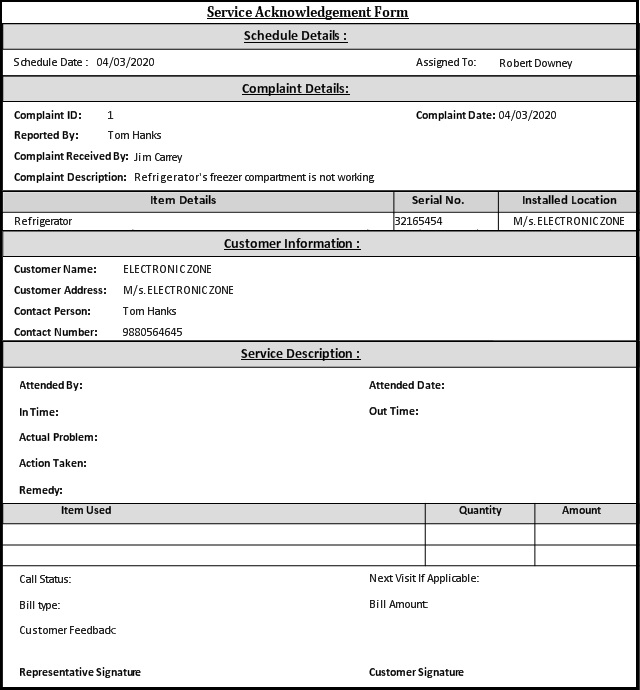
Note:
- In Preview select the required report format with to print copies like original for a customer and duplicate for a service provider.
- In-Service acknowledgement form, entries are done by service engineer’s actions that are taken during service.
STEP 4 – Updating Service Call
Once the Service engineer completes attending the service call of the customer, now it’s time to update the details in Service Call Entry.
To do this, go to Service Call Entry from AMC Gadget tab in Warranty/AMC module.

In-Service Call Entry window, select Service Representative as per status assigned with the date and click on Attended Details.
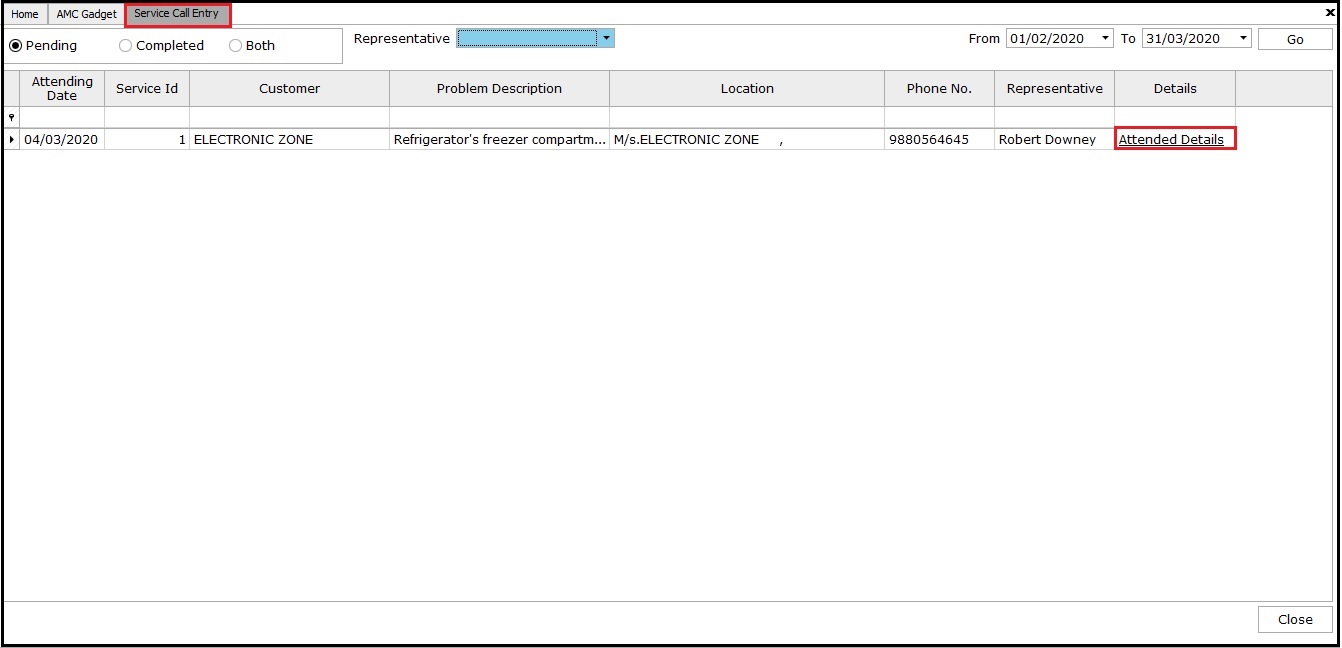
In Attended Details tab, fill all the fields as per Service engineer observation during service
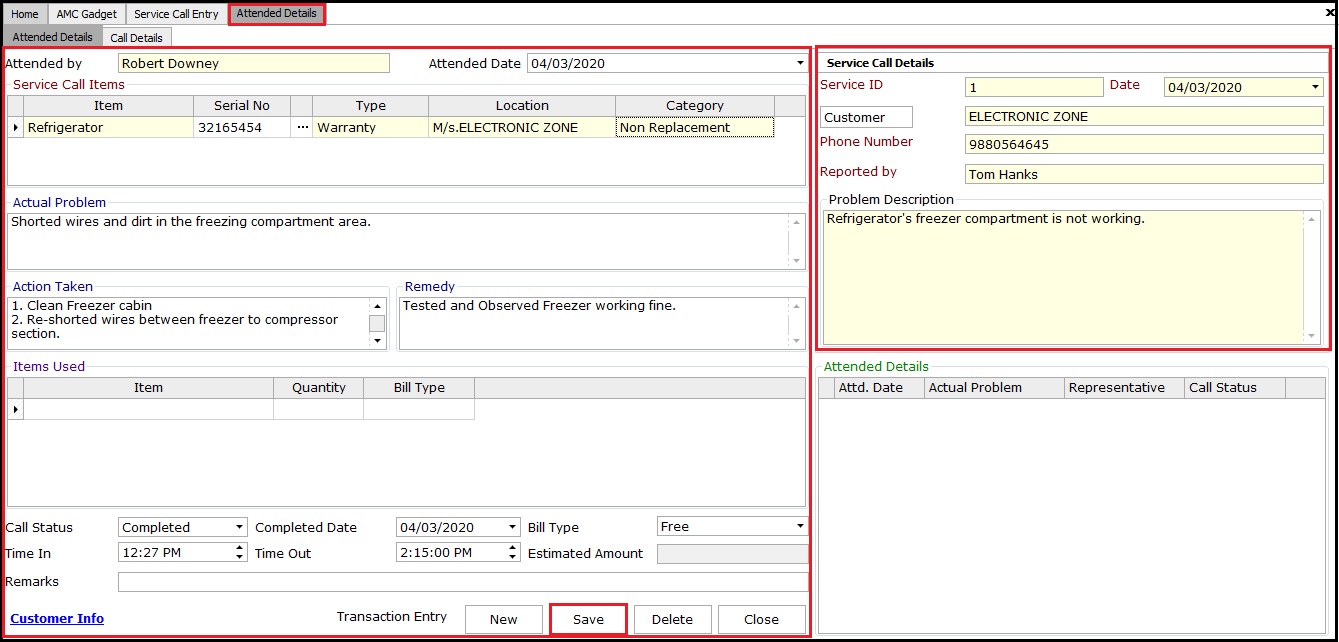
- Actual Problem: To actual issue present as observed by the service engineer.
- Action Taken: What steps are taken to resolve the issue.
- Remedy: The final conclusion to the customer about the issue.
- Items Used/Bill Type: Specify the spares if used during service and is it chargeable
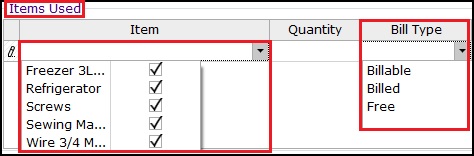
- Call Status: Call status as per remedy given to the customer.
- Completed Date/Bill Type/Time-IN-OUT/Estimation Amount / Remarks: Specify completion of issue-resolving date and mention if the service is chargeable on the basis of warranty you provided. Provide service engineer In & Out timings. If providing service on a chargeable basis, then mention the estimated amount for the particular service and provide required remarks.

Click Save to complete service engineer call details entry. Once you save the details, the same will be updated in attended details section.
 Note:
Note:
- If non-replacement/replacement warranty provided to a customer, in attended details entries it should not have deviated from specific values.
- Billable/Billed/Free these modes are having a different meaning in terms ‘Item Used’ and ‘Service’.
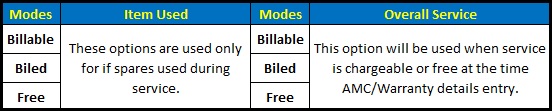
This completes the working flow of the Warranty.


