Hi all, in this post we will continue to see the process of data synchronization between Head office and Branch office.
In previous posts, we had seen the configurations required at HO & BO respectively, which you can read below :
- Data Synchronization configuration at Head Office File
- Data Synchronization configuration at Branch Office File
- Branch Creation
In today’s post, we will see the process of data transfer between these files.
On completion of configuration at the respective files, now we will transfer the data between the Head Office (HO) and Branch Office (BO) files.
To begin with, let us start from the HO file.
Before that, make sure that HO & BO files are online. To view the status, go to Data Sync option under Tools and the Data Synchronization dashboard will be displayed. Here the status of the file can be seen.
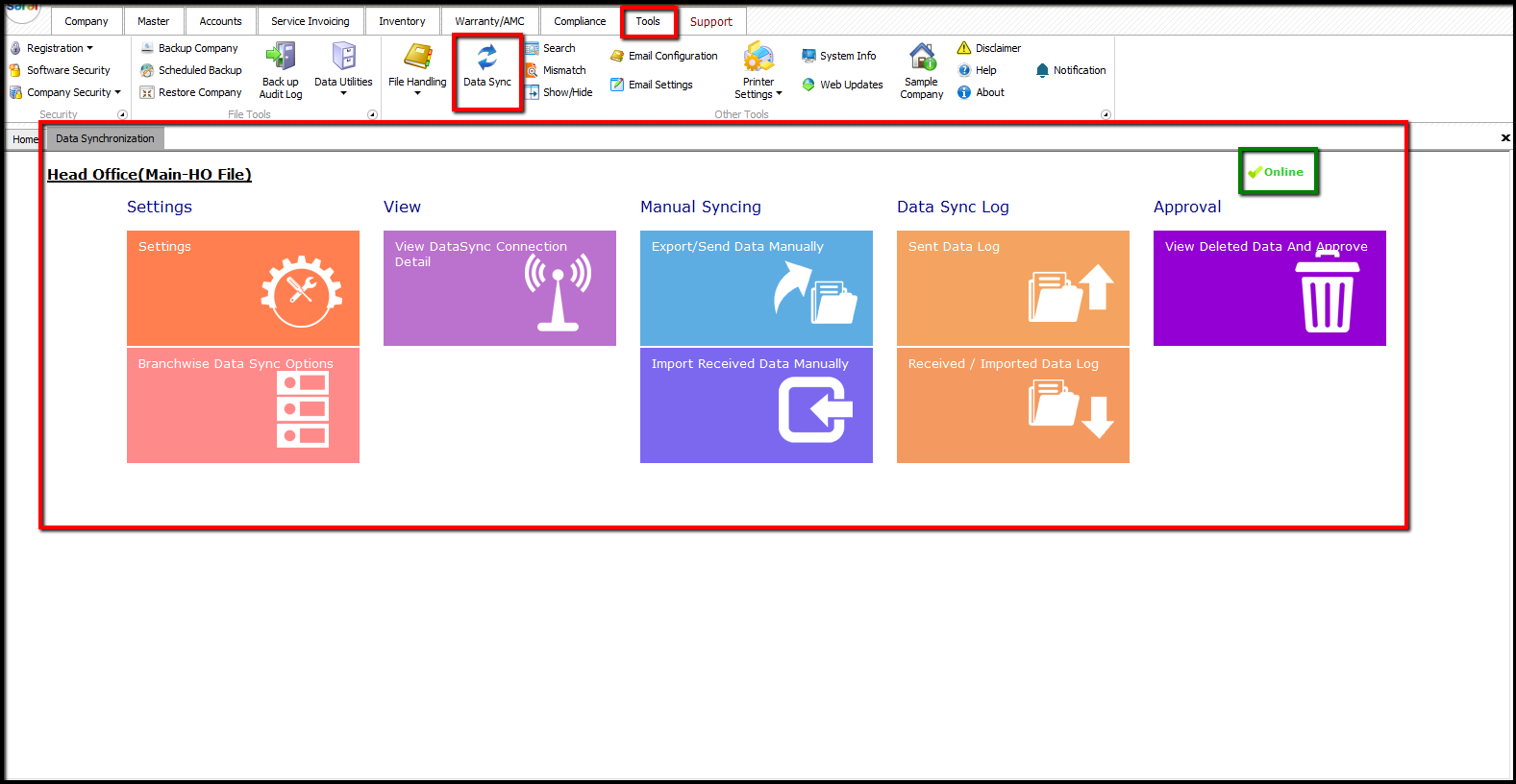
If the status is shown as Online, then the file is ready for data sync. Click on Branch wise Data Sync Options to connect to the required branch.
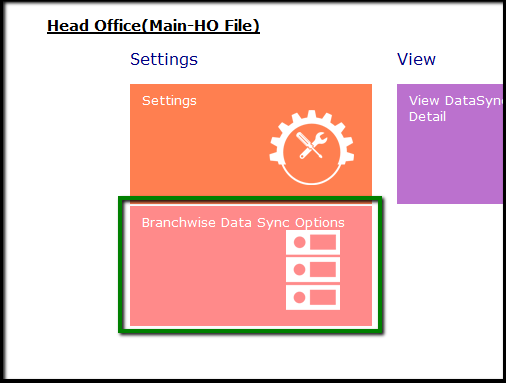
Now, the Branch Master will be displayed. Here, select the branch with which the data has to be synced and click on Connect to Branch.
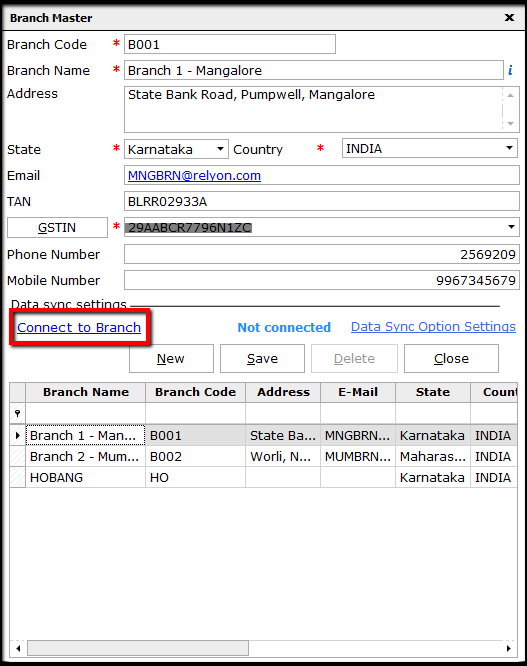
Once, connected with the branch file, you can see the ONLINE tag with connection status as Connected.
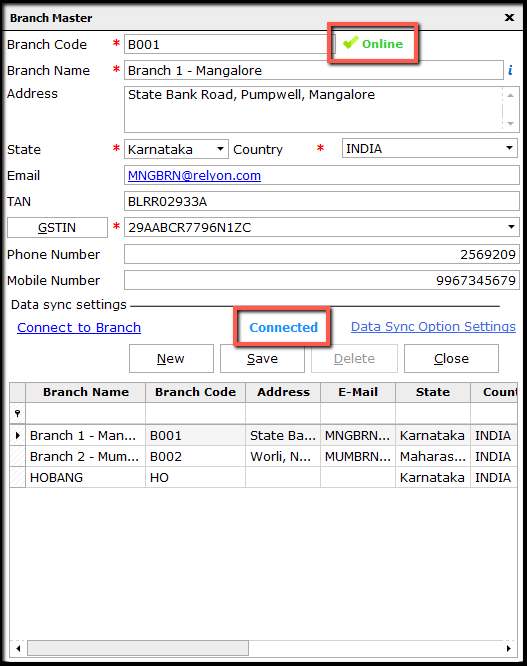
Next, click on Data Sync Option Settings link. Here, all the details that will be synced between the HO & BO files will be displayed. If any of the details are not required to be synced, then uncheck such details. After syncing the details, one can see the last sync time in this window.
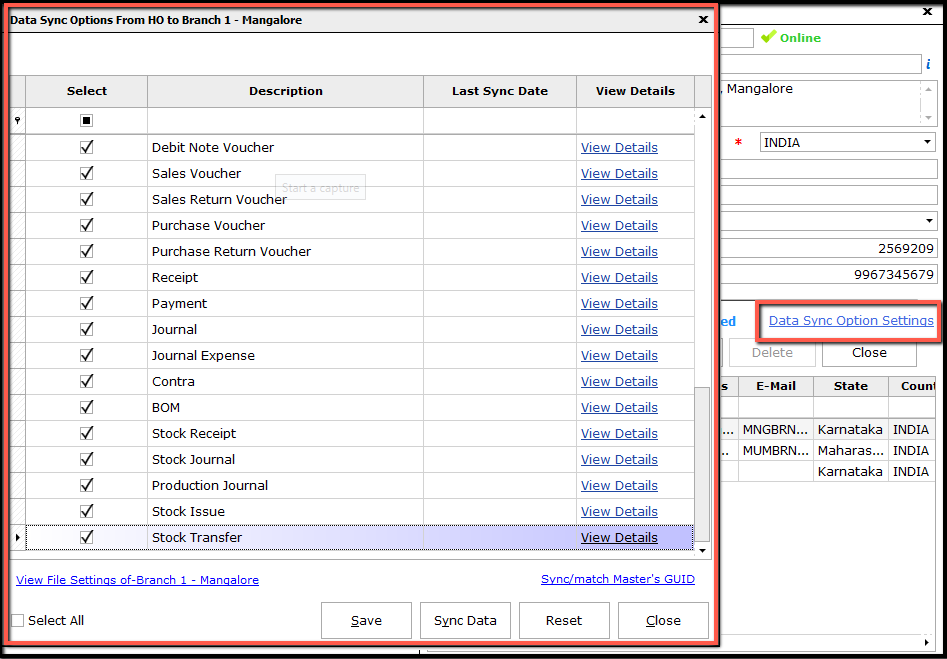
Now, on successful connection, the details will be synced as per the settings done. To view the details that have been sent from HO to BO, click on Sent Data Log and all the details that are sent to the connecting branch will be displayed
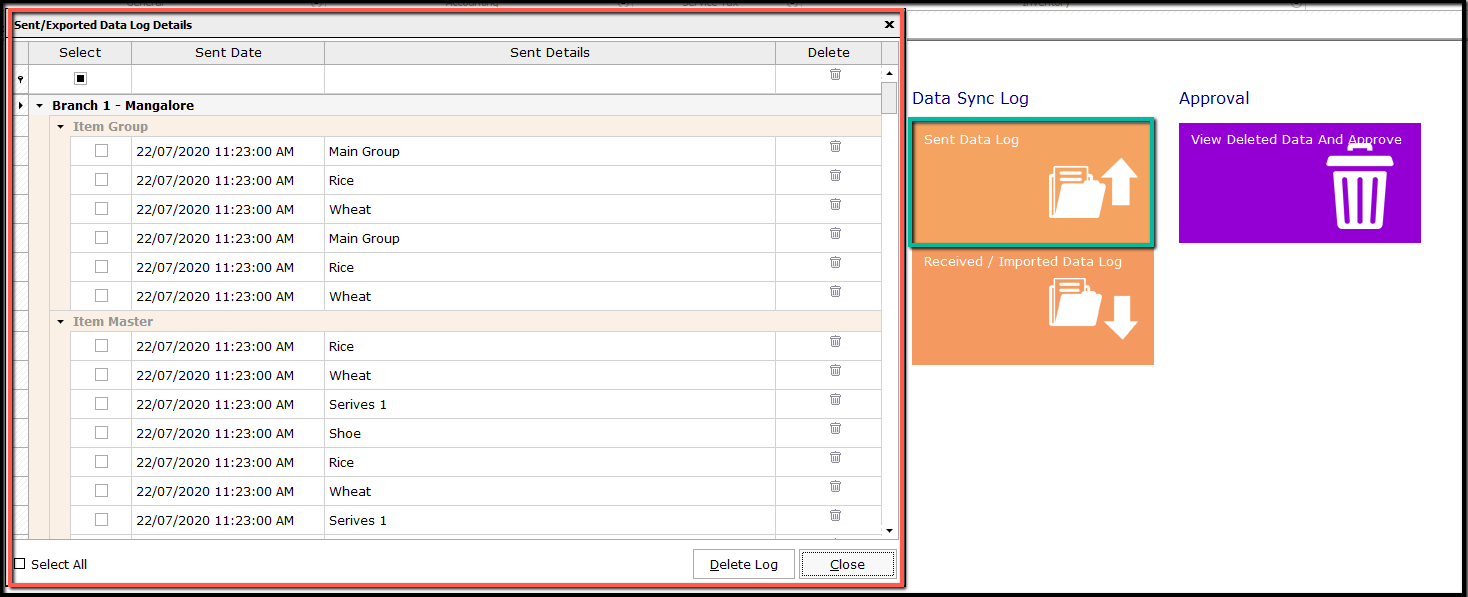
Similarly, to view the receiving details, click on Received/Imported Data Log.
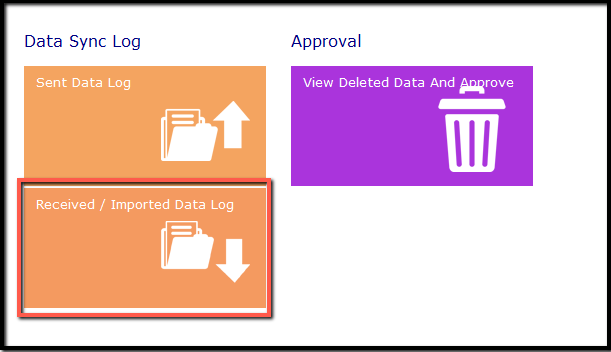
Here, you can see the log of received files from BO. In case of any failed transaction, the details will be available under View details of the particular file where the details will be listed under Failed To Import.
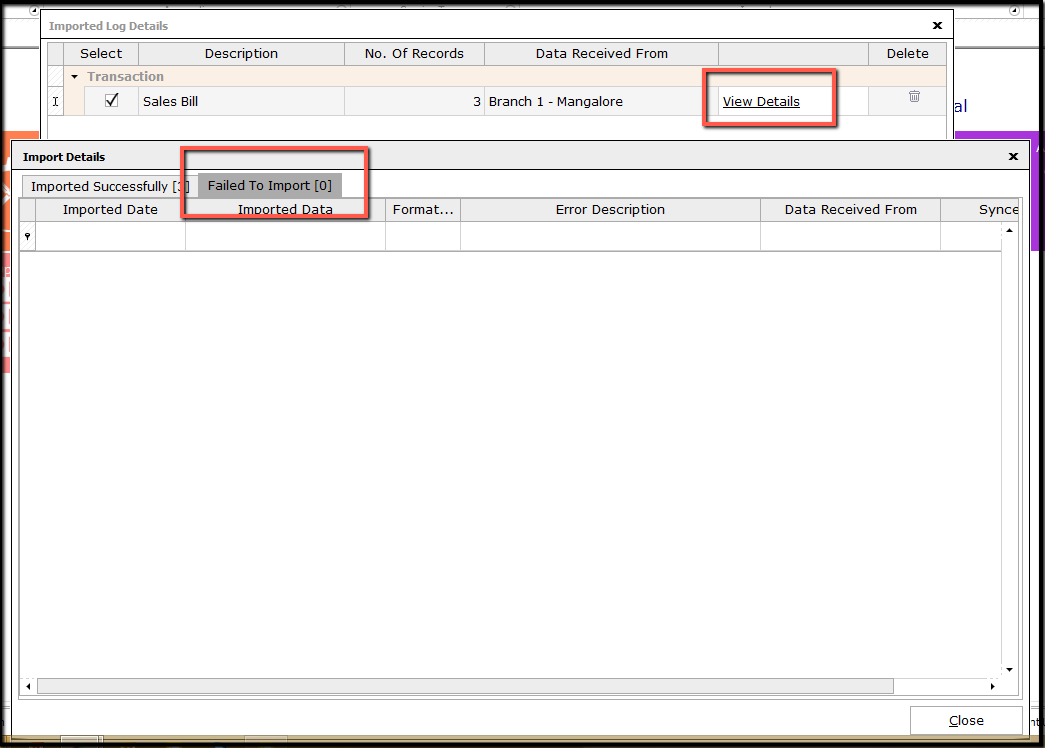
If any detail is deleted in the BO file, then the information on data deleted with approval for such delete will be indicated to HO at View Deleted Data And Approve.
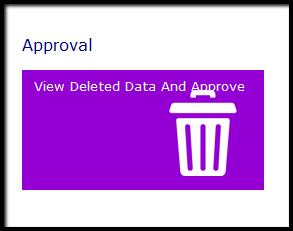
In this window, you can view the log of data details as well the transaction or data deleted.
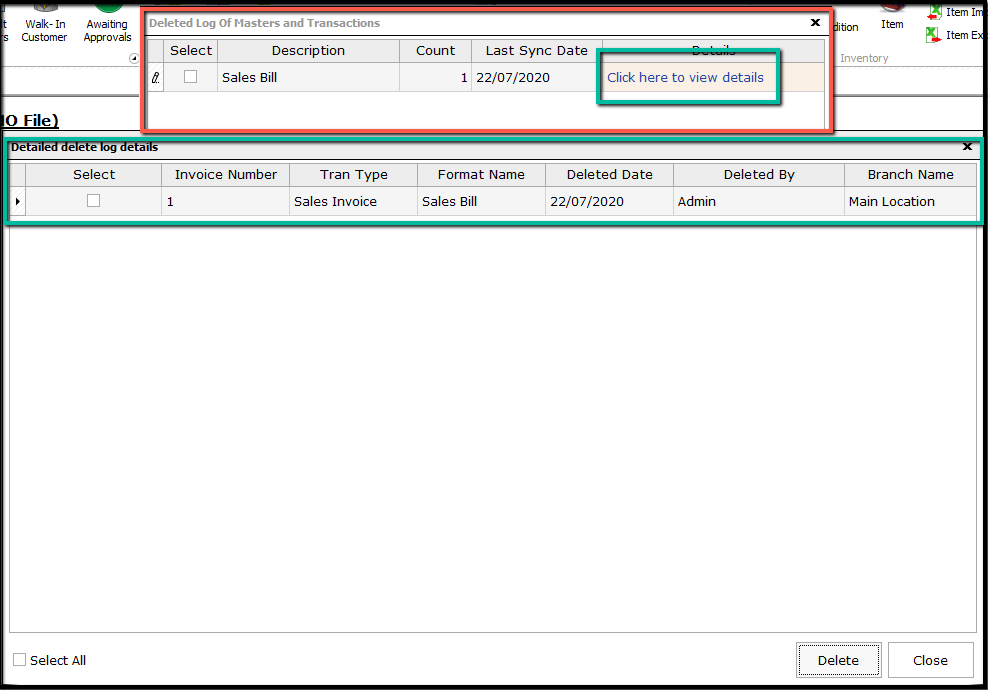
Finally, this completed the data synchronization from Head Office file to Branch Office file.


